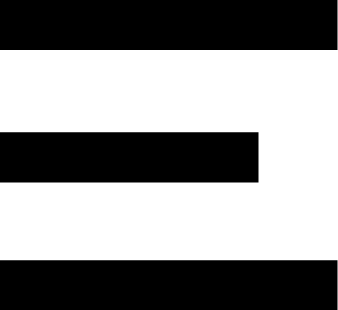5 Star Google Verified Reviews (1,190+)
5 Star Google Verified Reviews (1,190+)MISSOURI PATIENTS INSTRUCTIONS ONLY
You're almost at the finish line! BUT YOUR WORK IS NOT DONE! Follow the Instructions below Get your Missouri Medical Marijuana Card!
This Information comes from the Missouri Medical Marijuana Program Patient Registry User Guide
Patient satisfaction is extremely important to us, so we’d love to hear your feedback on how you feel about your recent Telemedicine appointment! If you have a few minutes, we would really appreciate a quick Google review letting us know how we did.
To submit your review, click one of the [ BUTTON] ↓below↓ and let us know what you think
Steps for Missouri Renewal Patients (NOT An Missouri RENEWAL SCROLL ↓DOWN↓)
START HERE: Missouri PATIENT LOGIN
Starting MCPP Patient Renewal Application (Click Here for additional Picture Illustrations)
Sign In
- Navigate back to: https://mo-public.mycomplia.com/#!/signin.
- Enter in your Username
- Enter in your Password.
- Upon successful Sign In, click the Create New Application link.
**Note: You may create more than one Application per User Account.**
- Click the ‘I am a’ drop drown box and choose ‘Patient’.
- Select ‘Patient Renewal’. Click ‘Create Application’.
Application Payment
- To make a payment, go to the Payment tab and select “+ New.”
- To pay, click “Click Here to Pay.” After payment, you will be informed by email.
Steps for Missouri NEW Patients (NOT AN Missouri NEW PATIENT ↓ KEEP SCROLLING↓)
START HERE: Missouri PATIENT LOGIN
Create State Account (Click Here for additional Picture Illustrations)
- Public Portal – Registering for a User Account First Time
- Navigate to: https://medicalmarijuana.mo.gov
- Click on “Patient Information” in the menu, then click on “Patient – How to Apply”
- Click on the blue button that reads “Patient/Caregiver Application Registration”.
- Click Yes at the pop-up box warning that you are exiting site in order to be redirected to the Missouri Medical Marijuana Program (MMMP) Registry Portal.
- In the top right corner of the “Sign In” page, click Register.
- Fill out the provided form completely. Be sure to select the type of application you want. Ensure
Social Security Number and Date of Birth are correct before registering.
**Note: A candidate cannot alter their Social Security Number or birth date after registering; they must email support-mo@mycomplia.com. **
- Read the T&Cs and tick the box. Click I’m not a robot, click Register.
**Note: Notification of application status changes will be sent to the email address given at registration.**
- Check your email for a Missouri Medical Marijuana Program verification message (MMMP). Click Verify and sign in using your email and password.
**Note: Resend the email if you haven’t received it within 15 minutes. You can’t log in until you confirm your email address. **
Password Reset
- https://mo-public.mycomplia.com/signin
- Then choose Forgot Password.
- Click I’m not a robot, follow the instructions.
- Click Send Reset Password Mail.
- Then, follow the instructions to reset your password.
Sign In
- Navigate back to: https://mo-public.mycomplia.com/#!/signin.
- Enter in your Username
- Enter in your Password.
Starting MCPP Patient Application
- Upon successful Sign In, click the Create New Application link.
**Note: You may create more than one Application per User Account.**
- Choose ‘Patient’ from the ‘I am’ drop-down box.
- Select ‘New Patient Registration’.
- Select ‘Patient Renewal’ to renew an application.
- Click ‘New App’.
- Fill up the General Information tab.
- Enter your name, date of birth, SSN, email, and phone number.
- Be sure to click the Information icon for helpful pro tips. **NOTE: Items denoted with an * are required fields that must be completed in order to save and move to the next screen.**
- Click the “Save” button to save the edited field data.
- Click the “Save and Next” button to save the edited data fields and move to the next tab.
- Click the “Cancel” button if you do not wish to save edited data.
Healthcare Professional Certification Upload (Click Here for additional Video Instructions)
- Add a healthcare professional certification by clicking “+ New” on the Provider Certification page.
- Then click the “Save” button at the very bottom of the page.
- If “Yes” to the Patient Veteran Status question you will not be prompted to upload a Healthcare Professional Certification.
**Note: To submit the Healthcare Professional Certification, the Patient must first file it. Otherwise, contact your doctor.**
Application Payment
- To make a payment, go to the Payment tab and select “+ New”.
- To finish the application, click “Click Here to Pay”. You will be notified via email after the payment is made.
Steps for Missouri NEW Caregivers (NOT AN Missouri NEW CAREGIVER KEEP ↓SCROLLING↓)
START HERE: Missouri PATIENT LOGIN
Starting MCPP Caregiver Application (Click Here for additional Picture Illustrations)
- Go to the “MCPP Patient Caregiver” page. Prior to adding a Caregiver.
- Only 3 Caregivers allowed.
- Fill up all fields and submit required documents.
- If you say “Yes” to the photo affidavit, you must fill it out and send it.
- If “No,” provide a photo of the caregiver (JPEG format). Rep for each Caregiver.
- So click “Save” to save the page. MCPP Patient Registration tab: Save & Start.
- No changes may be made after “Save & Continue” (except for gender, email, phone, and the dispensary).
Application Payment
- Choose “+ New” from the Payment tab.
- To complete, click “Click Here to Pay”.
- After payment, you will be informed by email.
Steps for Renewal Caregiver (NOT AN RENEWAL CAREGIVER KEEP ↓SCROLLING↓)
START HERE: Missouri PATIENT LOGIN
Starting Renewal MCPP Caregiver Application (Click Here for additional Picture Illustrations)
- To add a caregiver, go to the “MCPP Patient Caregiver” page and click “+ New”.
Patients with an Active card only. 3 per patient maximum. Use the Minor Patient Application Instructions to apply for a minor patient.
- Fill up all required areas (*) and upload required documents (*).
- If you don’t want your caregiver’s image on the application, download the form and complete it.
- If “No,” you must submit a picture of the Caregiver. (JPEG format only.)
- If “No” to “Does the address on your Driver’s License/ID match address on the application?” Upload residence proof for Caregiver.
- Click ‘Click Here’ to get the caregiver attestation form. Complete the form and click “Save”. Before clicking “Save”, please double-check all information and documents.
Payment
Payment will be sent through email.